hardware is a nuked MacBook Pro, Intel Core i5-4278U @ 2.60GHz, model A1502 (EMC 2875), Retina Mid-2014 13"
I tried to install debian 12.5 from a live usb on this computer. On the network page of debian’s installation GUI I get this message:
No Ethernet card was detected. If you know the name of the driver needed by your Ethernet card, you can select it from the list.
so I logged in to recovery mode and executed
sudo lspci -vnnk -s 03:00.0
that returns
network controller [0200]: broadcom inc. and subsidiaries BCM4360 802.11ac wireless network manager adapter [14e4:43a0] (rev 03)
there is more information that I wanted to save to a lspci.txt file on the live usb (sdc1) to share with you, but I failed the syntax.
Why I want to do this: installing debian, on the GUI’s networking page there is a candidate with this exact specification (broadcom 802.11ac wireless network manager), but I cannot install it because I don’t have wifi or an ethernet cable, so I’d have to download this package from this computer I’m using now and copy it to the live usb to install alongside debian 12.5. I just wanted to print the whole command just in case it’s helpful.
ETA: how do I install rpm fusion repos on debian? I only found instructions for fedora and rhel https://rpmfusion.org/Configuration
thanks

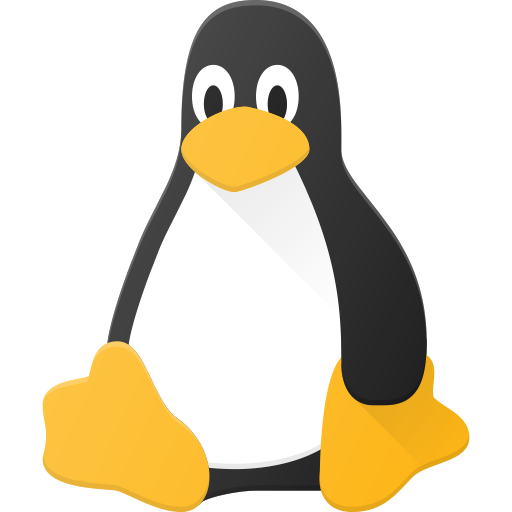
Someone else wrote that you’re overwriting straight into your device. Here’s how to figure out how to do it right:
Find out what block devices are available: lsblk
Lsblk will list the block devices on the computer. You can see from it weather or not the computer sees your usb and what filesystems are available on it. You might say “well of course the computer can see the usb, it booted from it!” But when you’re using a live environment the question isn’t did the computer see the usb, but does it currently see the usb.
Once you confirmed that the computer can see the usb, use df -h to find out if and where it’s mounted.
The df command shows disk filesystems and it’ll tell you which ones are mounted and where. If you see your disks file system, make note of where and skip ahead to output handling! The -h makes this command human readable by saying 32G instead of 32000000000B.
If you don’t have the file system you wanna put your output in mounted, make a directory with mkdir <directoryname> and mount the file system in it with mount /dev/<file system device> <directoryname>.
The spaces in the mount command separate the different arguments like <command> <source> <target>. You’ll be able to know your file system device from the lsblk command earlier. The mount command puts a block device somewhere in the running computers file system. Think of it like bolting something to a beam or hanging a picture on a wall.
Verify that you have access to the newly mounted file system by looking at it with ls <directoryname>. What do you see? What should you see? I don’t know.
Like I said, someone already told you that you shouldn’t overwrite directly to a device, but you can do it even better! Use the | character to send output to the tee command and give it a file as an argument like lspci | tee <directoryname>/output.txt
Tee sends output to a file in addition to the terminal as opposed to instead of the terminal window. It’s useful!
Hopefully that gets you going.
I have installed Linux on several of these laptops that need wl and as much as it’s nice to be able to do it without internet access, the easiest way is to plug up a wire and let the package manager figure out that it needs wl every time it upgrades the kernel.